The VistÍs/EcoICE annual meeting in 2021 will be presented using the Zoom web conferencing platform.
If you have never used Zoom you can download the Zoom client from here.
Instructions on creating an account and basic features can be found here.
Presentations can be either in English or Icelandic. If you choose to present in Icelandic it would be appreciated if you could provide your slides or poster in English so everyone can learn about your study.
Preparation for live presenters on Zoom (short and standard talks)Preparation for live presenters on Zoom (short and standard talks)
Zoom presentation instructions can be found here
Make sure to:
- test your talk on Zoom before the conference starts to be confident in how to give a talk through Zoom and to share your screen
- test your microphone before the conference starts since a bad microphone can spoil your talk
- have a stable and strong internet connection where you will be presenting from
- select the "Share sound" option at the bottom when sharing a screen if you wish to play sound in your presentation. See image below
We do not recommend that you use external links (e.g. for videos) during your presentation that takes you out of your current shared screen. If you intend to use videos or other external content make sure to embed that into your presentation.
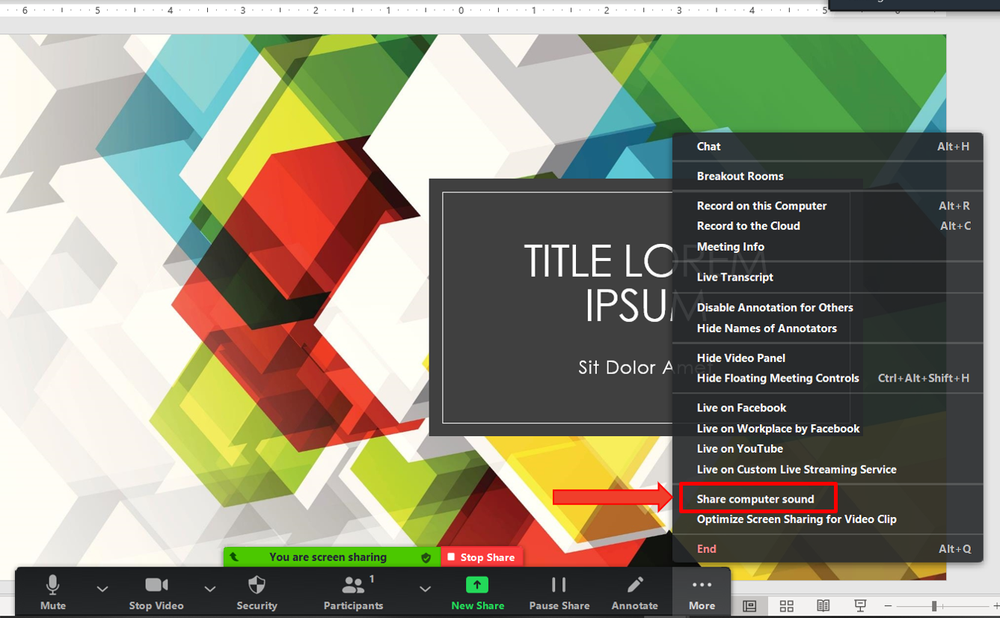
Standard talks
Standard talks should be 10 minutes long and cannot exceed 13 minutes. We recommend that you keep your talk within the 10-minute limit to allow questions from the audience after your talk.
Short talks
Short talks should be 3 minutes long and cannot exceed 4 minutes, otherwise your talk will have to be cut short. Questions will be allowed once all speakers have presented.
- Short talks are a great way to present the most important and exciting findings or aspects of your study that capture the audience's interest and attention. Thus, be prepared to be reached out to afterwards with further questions.
- Be clear! Include only the most pertinent information on each slide.
- Use graphics and less text
Guidelines for virtual poster presentationGuidelines for virtual poster presentation
Posters will be presented through a pre-recorded video, not live. The posters will be presented as standard one-page posters (e.g. A0, vertical or horizontal). Poster presenters will need to provide a PDF version of their poster.
Since the posters will not be printed out make sure that graphics and text can be easily seen and read from an A4 version of your poster from a standard PC display.
See poster guidelines below
Each presenter is asked to record a 2–3-minute presentation of their poster via Zoom.
See instructions below on how to record a video presentation via Zoom.
The video and the pdf version of the poster should be shared into a Google drive folder sent via Email to all poster presenters.
Presenters must share their poster and video before April 13th.
How to present a virtual poster?How to present a virtual poster?
- An easy and straightforward solution is to present the pdf version of the poster in Acrobat Reader and zoom into relevant content on the poster as you present your study.
- Another alternative is to add important content into 2–3 slides in Powerpoint and present in your 2–3-minute video. If you use the 2–3 slide format, make sure to add the presenter's name and poster ID to the header of each slide. Have in mind that all poster presenters need to provide a standard one-page pdf version of their posters.
Recorded 2–3-minute video with Zoom - InstructionsRecorded 2–3-minute video with Zoom - Instructions
In order to record your presentation we recommend using Zoom, if you have not used Zoom before you must first download and install the Zoom client from here
Zoom Recording Instructions
- Open Zoom. In your profile, click "Settings", then "Recordings". Be sure that Local Recordings is on.
- At the upper right corner, it will say "Host a Meeting". Click on "Host a Meeting with Video", and follow the instructions to download and run Zoom or wait for the meeting to generate.
- Be sure that your audio and video are both on and working. The video is required in order to ensure a high-quality experience for the audience.
- Select the "Share sound" option at the bottom of the Zoom screen when sharing a screen if you wish to play sound in your presentation
- The size of the webcam will be 224x126 pixels in the upper right corner. Once you start screen sharing, your video will move to the upper right-hand corner and may potentially cover text or images. Please adjust your presentation accordingly.
- Become familiar with the Zoom tools available at the bottom of your screen. We encourage the use of the embedded laser pointer during the recording. For an example of a good recording, view this tutorial
- Press the "Record" button. Select "Share Screen" and begin your presentation. As a reminder, your presentation should not exceed 3 minutes. If your presentation exceeds these time limits, it may be edited after receipt.
- Once you have finished your presentation, you can select "Stop Record" and then end the meeting, or simply end the meeting--which will stop the recording. It will begin to convert your video to your local system into three files: an .m4a, .m3u and .mp4 file.
- Make sure to keep the Zoom program open while your video is being converted and saved, otherwise the process will be stopped and your video not saved.
General poster format guidelinesGeneral poster format guidelines
Link to useful poster templates
Title of the Poster
It is recommended to keep the title of the poster the same as in the submitted abstract. Slight modifications which do not change the general message of the abstract are allowed.
Poster size and format
- Poster should be in a standard e.g. in A0 size
- Poster must be submitted in a PDF format.
- It is recommended to make your poster in Powerpoint (Landscape or Portrait) and then save it as a PDF before sending it in.
- If you wish to present your poster in slides for the video make sure that you do not exceed the limit of 3 PPT slides
Your information
The top of the poster should display the following information:
- Title of your study
- Names of all the authors and affiliation(s)
- Please put your Poster ID on the top right corner of the poster
Lettering - recommended sizes for an A0 poster size
- Kindly use both UPPER and lower case letters for general content, as ALL-CAPITAL text is difficult to read.
- Title – Font type: Calibri; Font size: 80 to 100 points
- Authors – Font type: Calibri; Font size: 66 to 72 points
- Affiliation – Font type: Calibri; Font size: 44 to 54 points
- Content – Font type: Calibri; Font size: 25 to 34 points
- Make sure there is enough contrast between the colour of the text and the poster's background.
Content of the Poster
- Make sure that the specific sections (such as the background, methods, results, and conclusions) are easy to locate in the poster.
- Try to keep the text easy to read and concise.
- The poster should have a clear message, a logical layout and be easy to comprehend
- Make sure that the graphics are in high resolution
- Please provide a reference list at the bottom of your poster

